![]()
It’s that time of the year, and we couldn’t be more excited! Tomorrow at 10 a.m. Pacific time, Apple will host a special event at its Cupertino campus, where it is widely expected the tech giant will announce a new version of the iPhone. In addition to complete coverage through iPhonelife.com and iPhone Life magazine, we’ll be live Tweeting the event and commenting live as all the new products are announced.
For complete live coverage and commentary, follow us on Twitter: @iphonelife, @alexcequea, and @daverbach.
Because Apple has a history of being very secretive about its products prior to release, we usually start to see a stream of rumors and leaks the weeks and months leading up to the main event. We’ve seen everything from questionable blurry photos of supposed new iPhones to videos showing parts of the new iPad 5.
The bottom line is that although no one is ever completely sure what Apple will end up unveiling, we can usually make a pretty strong prediction—especially after seeing the patterns of the last few years. We’ve been right most of the time before, so here’s a roundup of all the recent rumors and leaks that we’ve seen, and what to expect from this year’s announcement.
What to Expect:
![]()
iOS 7 Goes Live
Developers have been playing with several Beta versions of iOS 7 for the last few months, and it is widely expected that iOS 7 will ship with the new iPhone. iOS 7 is the strongest departure from the look and feel of previous iOS versions. The colors are brighter, the design is flatter and cleaner, and the animations smoother. Among numerous new features, iOS 7 will include a brand new Control Center, with quick access to useful settings and apps such as the Calculator, Flashlight, Brightness controls, Wi-Fi, and more.
If you’re a current iPhone and iPad user, you should not have any problems getting used to the new iOS interface, since the general structure and location of most settings will stay exactly the same. The new color palette and redesign should hopefully make you feel like you have a new phone, at least for a little while.
![]()
A New iPhone Version: the iPhone 5S
Following the naming pattern of previous iPhone versions (iPhone 3G, iPhone 3GS, iPhone 4, iPhone 4S, iPhone 5), we expect Apple to name the new iPhone, the "iPhone 5S." Generally speaking, at least for the last couple of versions, the number in the name only goes up when the outer design and form factor of the iPhone changes, which we don’t expect with the 5S. We saw it with the iPhone 4, which had a different shape and design from the 3G and 3GS, and we saw it with the iPhone 5, which sports a larger screen and is thinner than the 4 and 4S.
As far as rumors go, here are the main features we expect on the iPhone 5S:
- Faster processor: As is common with every new iPhone, the new version usually has a little more power and speed under the hood;
- Better Camera: Rumors say the new camera may have a higher megapixel count (up to 13MP), and a dual LED flash, which would improve low-light camera shots;
- Fingerprint Sensor on the Home Button: This rumor started to make the rounds since Apple acquired a Fingerprint Sensor Patent from AuthenTec last year. To make sure the fingerprint sensor doesn’t get damaged, Apple may possibly use Sapphire Crystal for the Home Button, which is an extra durable material that doesn’t get scratched easily;
- Gold: The iPhone 5S may feature a new choice of color: gold! At first I thought this was a joke, because the idea of a gold iPhone just seems tacky and not very sleek and techy. But after seeing some supposedly leaked videos, the gold iPhone could actually work.
We also expect the iPhone 5S to use the same 4G/LTE network speeds as the iPhone 5, and feature the same (or slightly better) amount of battery life, which is currently around 8 hours of talk time and 10 hours of video playback.
![]()
A New iPhone Category: iPhone 5C
This is probably the most surprising rumor of all. Apple might introduce a whole new category of lower-cost iPhones, which based on some leaked packaging, might be called the “iPhone 5C.” The iPhone 5C might come with a plastic outer back casing, instead of the metal found in the iPhone 5, or glass found in the 4 and 4S. The 5C might come in several different colors variations, similar to the iPod touch. It will likely have a slightly bigger form factor than the current iPhone 5, since it’s often more expensive to create smaller tech components.
I’m questioning the use of the letter “C” as part of the name. It automatically makes me think of “cheap,” which I’m sure isn’t what Apple had in mind. I also can’t imagine Steve Jobs being excited about selling what most will immediately label as an “inferior” product. He often defended premium Apple prices, and he would justify them by saying “we don't ship junk.”
Nevertheless, a lower-cost iPhone might make perfect sense as a business move for Apple. They’ll be able to reach almost every corner of the market except for the lowest end, which usually isn’t buying smartphones anyways. The other angle that is the "C" may stand for "China," and there are rumors that Apple has finally managed to partner with China Mobile, one of China's largest mobile carriers.
With a lower-cost iPhone, which would target entry-level customers (or customers overseas), Apple will be able to mount some serious pressure on Android, which currently dominates the market in terms of sheer number of devices deployed. The rumored iPhone 5C will probably sell at retail for $350-$400, or come free (or $99) with a new 2-year contract through your wireless carrier.
![]()
New Apple TV
Apple might refresh its current Apple TV set top box at this event. Rumors of a full blown Apple TV set (an "iTV") have swirled around for years, and Tim Cook has previously said that the area is of “immense interest” to Apple. Some rumors suggested that Cook had been talking to cable and TV providers trying to strike a deal to make the iTV a reality. So far, it just hasn’t happened, and there has been no indication that Apple is moving forward in that front. It could be that they’re secretly working on an Apple TV set, and they’ve managed to keep the project a complete secret, but judging from how ineffective they’ve been at managing all the leaks and rumors over the past couple of years, I highly doubt it.
![]()
iTunes Radio
An interesting bit of news is the introduction of iTunes Radio—Apple’s streaming music service that will compete against Pandora and Spotify. Apple has a long history with the music industry, and since iTunes is already built-in to all Macs and iOS devices, it makes perfect sense for them to venture into this space.
The music streaming service will be very similar to Pandora, where you can listen to free music from a variety of artists, and an ad plays in between songs every 15 minutes or so. You’ll also be able to favor certain types of songs or artists, with the radio service adjusting to your preferences and playing you more of that type of music. iTunes Radio will be ad-free with the purchase of the $25/year iTunes Match service, and it’s expected to launch at the same time as iOS 7.
Other Possibilities
![]()
The iWatch
The most exciting possible announcement would be the rumored iWatch. With Google Glass coming next year (I have a pair!), and the recent release of Samsung’s own smartwatch, the Galaxy Gear, the wearable gear space is starting to heat up.
An iWatch would likely pair with your iPhone, but not replace it. It could theoretically keep track of vital signs in a similar way as the Nike FuelBand, and offer a whole new level of insight into your daily activity. With a whole new world of possibilities, the wearable tech space is an exciting space to, um, watch.
Mac Line Refresh
We might see a refresh of the entire Mac line, with the exception of the Macbook Air, which recently got upgraded about 3 months ago. I expect to see improved specs for the Macbook Pro, Macbook Pro with Retina Display, and iMacs. If it doesn’t happen now, it’ll likely happen at another Apple event, later in the fall.
What Not To Expect
![]()
New iPad 5
Sorry folks. I don’t think we’ll see a new iPad announcement, at least not yet. Apple announced the 4th-generation iPad and the iPad mini at a fall event last year, and even though we’ve seen a few leaked videos showing what the new iPad will probably look like (it’ll be similar in shape to the iPad mini), I’m betting that Apple will wait until the fall to stay consistent with a once-a-year schedule.
![]()
An iPhone with NFC capability
The battle for the online payments space has shown no clear winner, and so far, Apple has not wanted to jump into the ring. For those of you unfamiliar with NFC technology, it’s basically what would allow you to make payments from your mobile device by simply waving your phone in front of a register or tapping it on some sort of point-of-sale terminal. Apple introduced the Passbook app last year, which is sort of like a payments solution, but not really. One of the many challenges around wide implementation of NFC, is getting enough retailers to provide NFC-capable terminals to receive payments from mobile shoppers. Until that happens, having NFC technology on your iPhone can't really solve a major problem.
![]()
Solar-Powered iPhone
This is by far my favorite Apple rumor, although I have to admit I’m the one that has been actively trying to make it catch on, in the hopes that Apple will be forced to do it (that's how it works, isn't it?). Apple holds a patent for the ability to create a shell out of solar cells that can act as the casing for an iPod-like device. Unfortunately, Apple holds many patents for products that may never get created, but this one has the potential to turn the world upside down. Can you imagine a solar-powered iPhone that doesn’t get drained during the day because it’s constantly being charged by daylight? Mind=blown.
There you have it folks, pretty much everything we’ve heard from our side. What about you? What have you heard? What product would you like to see Apple create in the future?


























 Two videos have been posted this week that give you a clear look at the forthcoming iPads based on the front panel and the back casing. First a video of the the
Two videos have been posted this week that give you a clear look at the forthcoming iPads based on the front panel and the back casing. First a video of the the 






















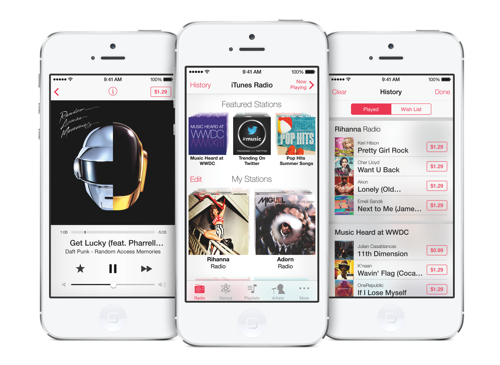




 According to the website
According to the website  Enthusiasm for Tuesday's event continues to build, with
Enthusiasm for Tuesday's event continues to build, with 



