
Kindle and iBooks both offer a default page-turning animation to mimic the experience of reading a hardcopy book. Some people enjoy this type of e-book reading experience while others find it unnecessary or annoying. Fortunately it's easy in both apps to switch from page turning to scrolling.
How to turn on Scrolling in iBooks
In the e-book, tap the letter icon above the text and toggle Scrolling View on. While you're there you can also adjust the brightness, font size and type, and background color.

How to Turn on Scrolling in Kindle
In the main menu, tap the Settings icon in the lower right and toggle Page Turn Animation offF.
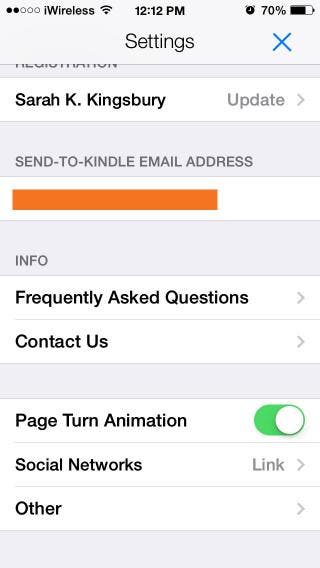
Now you can endlessly swipe down through your e-books in either app.
Image credit: rSnapshotPhotos/Shutterstock
