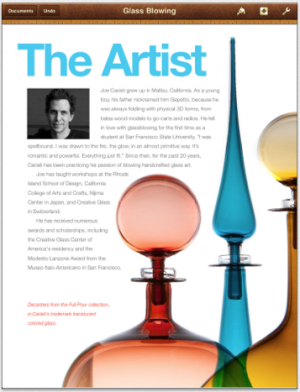 Walt Mossberg, who writes about technology for the Wall Street Journal, posted a helpful review of iPad productivity suites last week on All Things D. People are increasingly leaving their laptops at home these days when they travel and are using an iPad instead. But that typically entails having some relatively robust software to play the role of those familiar desktop applications: Word, Excel, and PowerPoint. No app is going to have all the features of the desktop applications, but most are good at opening and editing files created using these software programs.
Walt Mossberg, who writes about technology for the Wall Street Journal, posted a helpful review of iPad productivity suites last week on All Things D. People are increasingly leaving their laptops at home these days when they travel and are using an iPad instead. But that typically entails having some relatively robust software to play the role of those familiar desktop applications: Word, Excel, and PowerPoint. No app is going to have all the features of the desktop applications, but most are good at opening and editing files created using these software programs.
In addition to compatibility with Microsoft's offerings, a key issue is file management. On your desktop computer, you organize your files by putting them in folders and access them in these locations. But iOS doesn't have this sort of filing system. So how do you transfer files back and forth between your desktop computer and iPad, and keep the files in sync? The cloud, of course.
Most third-party productivity suites are set up to work with Dropbox and other cloud storage services. It's an elegant solution. You simply put the relevant files in your Dropbox folder on your desktop computer, and they're automatically available in the respective apps on your iPad. Edits you make to the file on your iPad are automatically synced to the file that's on your computer, assuming you have an Internet connection on each. Most of these apps store the files locally on your iPad as well as in the cloud, so you can work on them even if online. But you'll need the cloud to get initial access to them and to sync them.
Apple's iWork suite is likely the most popular productivity suite: Pages, Numbers, and Keynote. Each is $9.99 in the App Store. Instead of using Dropbox, Apple uses iCloud for storing and syncing your files. Mossberg gave Pages a test run and said it was the most touch-friendly, fastest, and was the most transparent about unavailable document features on the iPad.
Mossberg also tested Quickoffice Pro HD, which costs $19.99 for all three modules: word processing, spreadsheet, and presentation apps. In addition to the usual functions, it also lets you open PDF documents. It's compatible with a variety of cloud services, including Google Drive. In fact, Quickoffice is now part of Google. Mossberg said he was unable to insert a photo into his test document, and that the presentation he imported wasn't formatted correctly.
AstralPad Office Collaboration (free) is different from the previous suites in that it's simply a window onto office apps residing on a server — which means you must have an Internet connection. The service is currently free, but will be moving to low-cost paid subscriptions. The advantage, Mossberg says, is that because the apps are actually running on a server and intended for PCs, they have more features than iPad productivity apps typically have.
CloudOn (free) is similar to AstralPad, but amazingly, it gives you a window onto Microsoft's actual Office suite on a server. And it's free. The advantage, of course, is that there's no worry your documents won't translate to the iPad environment, or that the app doesn't have the necessary features to edit a complex document. That's because you're actually using Microsoft Office. The downside is that this software wasn't engineered to work with a touch interface, and Mossberg says it's clumsy. The app also lets you open and view almost any file type, and it works with a variety of cloud services. There's a Pro version available as an in-app upgraded for $0.99, but it's not obvious from the App Store description what additional features it has.
Although Mossberg's focus was the iPad, most of these are also available on the iPhone.